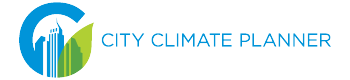City Climate Planner Program
To help build capacity in local-level climate planning, the World Bank and global partners developed the City Climate Planner Program. The program is an overarching name to represent the distinct scopes, or professional areas of practice which aim to increase the global talent base of climate planning professionals.
The areas of practice will include at minimum the following: Urban Greenhouse Gas Inventory Specialist, City Climate Action Planning Specialist (Mitigation), City Climate Action Planning Specialist (Adaptation and Resilience), and possibly additional scopes in other areas to be determined.
A professional credential for individuals working in city climate action can bring the following benefits:
- Draw individuals to the field of climate planning by establishing a professionalized career path
- Provide a quality assurance mechanism and recognition of expertise, also as a signal to potential employers
- Establish a set of technically sound practices that can help enhance the overall quality of climate planning
- Support communities of practice or professional associations that evolve and grow the profession
- Connect inventory findings to broader local and national climate goals to help formulate and shift policy to benefit city scale green growth
- Enhance data collection, data review and data interpretation skills to offer guidance to local decision-makers
Cities can play a key role in mitigating climate change. They are quickly becoming the world’s center for business and commerce, accounting for over 80 percent of the world’s economic activity, but also contributing to two-thirds of the world’s overall energy consumption and about 70 percent of global greenhouse gas (GHG) emissions.
With urban populations booming, the choices local governments make today about managing their emissions and preparing for climate change will have major impacts on the health and economic well-being of their city. Urban development is now more important than ever, and with smart green growth initiatives, cities can help offset the impacts of climate change.
Urban GHG Inventory Specialist Credential
About the exam / Exam application / Scheduling an exam / Taking the Exam / Exam results / Maintaining your credential
About the exam
An Urban GHG Inventory Specialist coordinates with stakeholders, gathers and analyzes data, and calculates and reports community‐scale greenhouse gas emissions in accordance with the Global Protocol for Community‐Scale Greenhouse Gas Emission Inventories (GPC) to help cities meet climate change mitigation objectives.
Practical experience* in all phases of developing a GHG inventory on a community or national scale. The applicant must have participated in each of the following GHG inventory development activities:
- Project planning
- Defining the scope of emissions inventory
- Managing data
- Calculating emissions
- Synthesizing emission inventory results
- Reporting activities
Applicants must also have either:
- A degree in higher education. Higher education is defined as completion of a degree beyond high school.
- Or five years working in a related field. Related field may include, but is not limited to: agriculture, climate science, economics, energy, environmental, facilities management, natural resources, public administration, sustainability, transportation, urban planning, utilities management, waste management.
*Practical experience is defined as work performed on a job:
Please see the exam pricing here.
In order to pass the credential exam, you must score 170 or higher. The scaled score for all GBCI exams ranges from 125-200, and the final score is calculated by mapping the candidate's raw score (total number of correct questions) onto this standardized scale between 125 and 200. The minimum competency threshold is 170.
We recommend that exam candidates review the Global Protocol for Community-Scale Greenhouse Gas Emission Inventories (GPC), which was used to develop the exam. The test specifications, as well as sample questions, are also available in the Urban Greenhouse Gas Inventory Specialist Candidate Handbook. Finally, candidates may find the resources listed on the website helpful as they prepare for the exam.
Exam Application
You should only apply for the exam if you meet the eligibility requirements, including experience with all 6 phases of a GHG inventory.
First, visit the City Climate Planner website to create an account. Once logged in, visit your profile page to complete the online exam application.
After your application has been submitted, you will be notified of its status within 10 business days. Your application must be approved by GBCI in order for you to register for the exam.
You will receive an email notification with a status update regarding your application within 10 business days of submission.
The most common factor that can delay an application’s approval is when GBCI does not receive a response from references. Please make sure you tell your references to expect an email from GBCI regarding your application for the Urban Greenhouse Gas Inventory Specialist credential.
Once your application is approved, you will have 12 months to schedule your exam session.
The exam approval is valid for 12 months from the application approval date. This means that the exam must be scheduled and taken within 12 months. If you apply for the exam and is deemed eligible, but do not schedule a date to sit for the exam within 12 months, the exam application eligibility expires and you will need to reapply and pay all applicable fees.
Once an exam application is approved, no refunds will be made if you no longer wish to take the exam.
Scheduling an exam
Once your application is approved, you will be able to register for the Urban Greenhouse Gas Inventory Specialist exam by logging into your City Climate Planner user account and visiting your profile page.
When you register for the exam, make sure your name is entered as it appears exactly on the legal ID that you will be using when you take your exam. If your native language utilizes non-Roman characters, be sure to use Roman characters when entering your name when registering for the exam.
After you complete registration and payment, you will be given a unique eligibility ID which will be available in your user account. You may use that eligibility ID to schedule your Urban Greenhouse Gas Inventory Specialist exam.
The primary language for the Urban Greenhouse Gas Inventory Specialist exam is English. Translation is offered solely as an aid to non-native English speakers and is currently provided in Spanish.
For candidates who elect to test with an available translation, the exam will be presented with a split screen. The English question and answer choices will be on the right, and the corresponding translation will appear on the left. The use of translators or foreign-language dictionaries during the examination will not be permitted.
You have two options to take the Urban Greenhouse Gas Inventory Specialist exam. You may take the exam either at a Prometric Test Center or through a remotely proctored internet-enabled (online) location of your choice using Prometric’s ProProctor tool.
See the Urban Greenhouse Gas Inventory Specialist Candidate Handbook for registration instructions.
GBCI complies with the provisions of the American with Disabilities Act (ADA). If you require testing accommodations, you must check the box that says, “Yes, I need testing accommodations,” when you register for the exam. You and your healthcare provider each need to complete the following forms, the Candidate Form and the Provider Form, to document the disability and the need for accommodation.
For remote proctored online exams, Prometric may not be able to accommodate all requests since candidates are taking the exam in a remote location.
Each request is evaluated individually and may take up to ten (10) business days. Your request may only be sent via email to accommodations@gbci.org or faxed to (202) 545-3708. Do not mail any documents or send them into gbci.org/contact. You will be contacted by email with the status of your request.
Once you have registered for the exam, visit the Prometric website to schedule your exam. You may take your exam either at a Prometric Test Center or at a remote location via a remotely-proctored exam.
After you successfully schedule your exam appointment, you will see a 16-digit confirmation number on the screen, and you will also receive an auto-generated email from Prometric. Record your confirmation number. You will need this confirmation number to confirm, cancel or reschedule your exam appointment.
To watch a video tutorial of the appointment scheduling process, download the "Schedule your Exam" video.
To locate a Prometric test center, visit the Prometric website and click on "locate" under the "test center exam" heading.
If you would like to schedule the remote proctored online option, you will first need to ensure that your computer meets the technical specification by completing the System Readiness Check and space within you intend to take your exam meets the testing environment requirements. Once you have verified your computer meets the minimum system requirements click here to schedule your online exam.
Be sure to note the time of day that you are selecting (a.m. or p.m.). Prometric is an international company that offers appointments to suit many different time zones. The early morning (a.m.) hours are displayed first. Click "select more" to load additional appointment times available in the afternoon and evening (p.m.) hours.
To watch a video tutorial of the appointment scheduling process, download the "Schedule your Exam" video.
You may reschedule or cancel your exam up to 30 days prior to your exam without incurring a fee.
- If you reschedule or cancel an exam fewer than 30 days, but more than three days before the scheduled appointment, you will be charged a $50 fee.
- You cannot reschedule or cancel your exam after midnight on the third day before your scheduled appointment.
- If you miss your exam date or fail to reschedule or cancel at least 3 days prior to your appointment, you will forfeit the entire exam registration fee. See Table 1.
You can reschedule or cancel your exam appointment by going to http://prometric.com/gbci. You must have the 16-digit confirmation number you received from Prometric when you scheduled your exam.
When you reschedule your appointment, you will receive a new exam appointment confirmation email from Prometric. If you cancel your appointment, you will receive a cancellation notice. If you do not, contact Prometric immediately to confirm your exam was rescheduled or canceled.
| Table 1 — Refund Policy: Effective now through Dec. 31, 2024 | ||
| Days before original exam date | Cancellation | Reschedule |
| 30 days or more | Yes | Yes |
| 4-29 days | Yes, less a $50 cancellation fee | Yes, less a $50 rescheduling fee |
| 0-3 days | No | No |
Note: Effective January 1, 2025, Prometric’s rescheduling and cancellation policy will be updated. You will be able to reschedule or cancel your exam up to 45 days prior to your exam without incurring a fee. Details of the updated policy are listed below.
- If you reschedule or cancel an exam between 30-45 days before the scheduled appointment, you will be charged a $30 fee.
- If you reschedule or cancel an exam fewer than 30 days, but more than three days before the scheduled appointment, you will be charged a $60 fee.
- You cannot reschedule or cancel your exam after midnight on the third day before your scheduled appointment.
- If you miss your exam date or fail to reschedule or cancel at least 3 days prior to your appointment, you will forfeit the entire exam registration fee. See Table 2.
| Table 2— Refund Policy: Effective Jan. 1, 2025 | ||
| Days before original exam date | Cancellation | Reschedule |
| 46 days or more | Yes | Yes |
| 30 to 45 days | Yes, less a $30 cancellation fee | Yes, less a $30 rescheduling fee |
| 4-29 days | Yes, less a $60 cancellation fee | Yes, less a $60 rescheduling fee |
| 0-3 days | No | No |
You can request a refund for your exam purchase within 12 months of the date of registration, as long as there is no exam appointment scheduled with Prometric. If you have an exam appointment scheduled, you will first need to cancel your appointment. After your appointment has been canceled, you can contact us to request a refund. Note: a $50 fee is charged for any exam appointments that are canceled within 3-30 days of the exam date; cancelation of an appointment 2 or fewer calendar days prior to the appointment results in a forfeiture of the entire registration fee. Effective January 1, 2025, Prometric’s rescheduling and cancellation policy will be updated.
If your exam eligibility period is ending soon, you can request a one-time extension of six months. Please contact us before the end of your exam eligibility period to request an extension.
We encourage you not to delay earning your credential and to schedule a remotely proctored online exam if test center availability is limited. Before deciding if an online exam would suit your needs, review the ProProctor User Guide and complete a systems readiness check.
If you have scheduled your exam at a Prometric test center and would like to reschedule it for a remote proctored online exam, you will first need to cancel your exam appointment at the test center. Then follow this link to schedule a remote proctored online exam.
Please note: You will receive a new confirmation email. If you do not, please contact Prometric immediately to confirm that your exam was rescheduled.
You can contact GBCI for a refund. However, we encourage you not to delay earning your credential and to schedule a remotely proctored online exam. Before deciding if an online exam would suit your needs, please review the ProProctor User Guide and complete a systems readiness check.
If you already have an exam scheduled at a Prometric test center and wish to change the delivery method to an online exam, you will first need to cancel your original appointment by visiting prometric.com/gbci and then schedule your online exam.
If you have scheduled a remotely-proctored online exam and would like to instead take it at a Prometric test center, you will first need to cancel your existing exam appointment using your confirmation number. Then, schedule a test center exam using your exam eligibility ID (EID).
To watch a video tutorial of the appointment rescheduling/cancelation process, download the "Reschedule or Cancel your Exam" video.
Please note: You will receive a new confirmation email. If you do not, please contact Prometric immediately to confirm that your exam was rescheduled.
You have the option of taking a Test Drive which will provide you the opportunity to take a 30-minute ‘dry-run” of the complete check-in and test delivery process through Prometric’s test centers or online via the ProProctor platform. To learn about the Test Drive and schedule an appointment, please visit the Test Drive page.
Upon scheduling your credential exam with Prometric, you will receive an “Appointment Confirmation” email sent by Prometric (donotreply@prometric.com) which will include your exam date and time. Note that the exam time will be written in written in the 24-hour notation in the form hh:mm (e.g., 16:00 to denote 3:00 P.M, or 03:00 to denote 3:00 A.M.) along with your time zone.
Another way to confirm your exam appointment date and time is to visit prometric.com/gbci and confirm your exam appointment by entering your 16-digit confirmation number included in your “Appointment Confirmation” email and entering the last four characters of your last name. If you are not able to locate the confirmation email, please check your spam, junk or clutter folders.
Due to circumstances outside of their control (e.g., weather related closures), Prometric will on occasion cancel a candidate’s exam appointment. If this is the case, you will receive an email cancellation from Prometric and will have the option to schedule your exam as a remotely proctored online exam or at a Prometric test center.
Please allow up to 5 business days for Prometric’s scheduling system to process the cancellation updates. Once the system is updated, you will be able to self-serve and reschedule your exam. Please use your current EID when rescheduling your exam.
Taking the Exam
In addition to reviewing the ProProctor User Guide in its entirety, the Prometric appointment confirmation email and the ProProctor installation guides (Windows or Mac), please review the guidance and resources provided in this ProProctor Tips & Guidance document and the ProProctor Checklist to ensure that you have a successful testing experience.
To watch a video tutorial about preparing for your remotely-proctored exam download the "Online exam: Setting up for success" video.
Yes. ProProctor is the application Prometric has developed to deliver remotely proctored exams. The ProProctor User Guide provides a comprehensive overview of the application, system requirements, and testing environment requirements.
Download the ProProctor application at least one week in advance of your exam. To download ProProctor you will need the 16-digit confirmation number included in your “Confirmation Appointment” email sent by Prometric (donotreply@prometric.com) upon scheduling your exam. If you are not able to locate the confirmation email, please check your spam, junk or clutter folders.
Yes, the ProProctor application will work with Windows 8.1 or higher. A system readiness check of your computer will need to be performed at least seven (7) days before your exam date in order to confirm it is fully compatible with the ProProctor application.
For specific instructions on how to install ProProctor application in a Windows computer, please visit ProProctor Software Installation Guide for Windows OS.
Yes, the ProProctor application will work with a Mac OS High Sierra 10.13 or higher. IMPORTANT: Mac OS Ventura 13.0 to 13.2.1 are not supported; please upgrade to 13.3.1 before testing. A system readiness check of your computer will need to be performed at least seven (7) days before your exam date in order to confirm it is fully compatible with the ProProctor application.
For specific instructions on how to install ProProctor application in a Mac, please visit ProProctor Software Installation Guide for Mac OS.
Note: Some Mac users have found it helpful to temporarily switch off the Mac factory default firewall in System Preferences -> Security & Privacy -> Firewall in order take the online exam. Remember, ProProctor is web browser-specific and requires the current version of Google Chrome
Power: Your laptop/PC should be plugged directly into a power source, unattached from a docking station and not relying on battery power.
Screen: The minimum resolution required is 1024 x 768, but 1920 x 1080 is recommended. The minimum recommended screen scaling is 100%. Dual monitor configurations are not permitted.
Operating System: Windows 8.1 or higher; MacOS High Sierra10.13 or higher. Microsoft Surface or similar can only be used when configured in laptop mode.
NOTE: The following are not supported at this time:
- Mac OS Ventura 13.0 to 13.2.1 (13.3.1 upgrade required)
- Mac OS Sequoia 15.0
- Chrome OS
- Linux based distributions
- Virtual machines
- iPad/Android tablets
Web Browser: Google Chrome (with latest update installed)
Audio Hardware: Working speakers and enabled microphone are required. Bluetooth headsets are not supported.
Webcam: The minimum resolution required is 640 x 480p. Your camera must be movable to perform the 360-degree security check.
Internet Connection: Download speed 1.0 Mbps or greater
Wi-Fi Connection: For the best experience, use an Ethernet cable to connect directly to the router and make sure there is no additional load on your wi-fi connection from other users such as streaming videos, music or games. If unable to plug directly into the router, please position your device where you can receive the strongest signal. Lack of signal strength during your exam may cause you to lose connection to your exam. No VPNs or virtual machines are supported.
You can read more about the technical requirements in the ProProctor User Guide. Perform a system readiness check at least seven (7) days before your exam to ensure that your computer meets the minimum system requirements. Review the ProProctor Tips & Guidance document for additional useful information.
For specific instructions on how to install the ProProctor application, follow the instructions in the ProProctor Software Installation Guide for either a Windows or Mac operating system. In addition, check your antivirus software to ensure that the ProProctor application is added to the exclusions list and is excluded from the antivirus scan scope while taking your online exam.
If you are having technical difficulties, refer to Prometric’s FAQ or contact ProProctor Technical Support who will provide assistance to troubleshoot errors (you may need to switch Ad-blocker software off, in order to launch the technical support chat session).
Yes, if you have the necessary permissions to change security setting and install/launch a new program.
Prior to scheduling an online exam, you will first need to confirm with your employer’s IT department that you have the necessary permissions to make changes to your security settings (e.g. temporarily disable firewalls) and that you have permission to install Prometric’s ProProctor application. We strongly suggest that you send the General Instructions for Corporate Computers , ProProctor System Requirements and the ProProctor User Guide to your IT department so that they fully understand what is required.
Note: the ProProctor system check does NOT check your computer’s security or anti-virus settings nor whether you have the necessary permissions to install and launch ProProctor and therefore, if you have not previously checked with your employer’s IT department you may experience technical issues when trying to install and launch the ProProctor application during your scheduled exam time.
Yes, you can use the Microsoft Surface to take the remotely proctored online exam. However, you have to configure your surface in laptop mode. To learn more on how to configure your surface as laptop visit ProProctor’s FAQs.
No, you can only use a computer or laptop to take the remotely proctored ProProctor exam.
Prometric has created a help section where candidates can access user manuals and guides, FAQs and common technical issues when preparing to take the online exam.
Review the ProProctor Software Installations Guides , the ProProctor System Requirements and perform a system readiness check before downloading and installing the ProProctor application.
If you are having technical difficulties, contact ProProctor Technical Support who will provide assistance to troubleshoot errors (you may need to switch Ad-blocker software off, in order to launch the technical support chat session).
If you are using a computer issued by your employer, you may need to first contact your IT department in order to download and install the ProProctor application. See this FAQ for more details.
For specific instructions on how to install the ProProctor application, follow the instructions in the ProProctor Software Installation Guide for either a Windows or Mac operating system. In addition, check your antivirus software to ensure that the ProProctor application is added to the exclusions list and is excluded from the antivirus scan scope while taking your online exam.
You may visit ProProctor’s Common Technical Issues webpage to see if the issue you are experiencing is addressed in any of the common technical issues articles, and be sure to read the ProProctor User Guide and ProProctor Tips & Guidance document in detail.
For specific instructions on how to install the ProProctor application, follow the instructions in the ProProctor Software Installation Guide for either a Windows or Mac operating system. In addition, check your antivirus software to ensure that the ProProctor application is added to the exclusions list.
If your specific issue is not addressed, contact ProProctor Technical Support who will provide assistance to troubleshoot errors (you may need to switch Ad-blocker software off, in order to launch the technical support chat session). After 30 minutes of trouble shooting without successfully resolving the technical issue, you will be given the option by Prometric to reschedule your exam.
In order to access Technical Support during your exam, you should use the chat feature located in the bottom right corner of the ProProctor Support page. In order to access Technical Support more quickly, it might be helpful to contact them outside of peak hours. Please review the ProProctor User Guide in detail and review common technical issues prior to your exam to ensure that all system requirements are met. Remember, ProProctor is web browser-specific and requires the current version of Google Chrome.
The translated exam is presented with the English text on top and the translated text below. Please note the non-disclosure agreement, exam tutorial, and end of exam survey are in English. Do not be alarmed if you log into the ProProctor application and the initial screens are in English. Once you accept the terms of the non-disclosure agreement and complete the exam tutorial, your exam will launch both in English and the translated language. At this point, if you do not see the translated language, please contact your Remote Proctor via chat or audio.
NOTE: The primary language for all exams is English. The translation is offered solely as an aid to non-native English speakers. In the case of any discrepancies between the original English content and translated content or challenges made to the exams, the English content will be used as the basis of consideration.
You will need to log on to ProProctor 30 minutes prior to your scheduled exam appointment. Upon logging into the Prometric site, you will be prompted to go through a series of security checks before launching your exam. You must abide by the Prometric security rules in the remote proctored environment. It is recommended you carefully read these before your scheduled exam date since you will be required to agree to them before starting your exam.
Please note that if you launch your exam prior to 30 minutes of your scheduled exam appointment time, you may receive an error. Try to re-launch your exam within the 30 minute window before your scheduled exam appointment time.
The ProProctor User Guide provides you with step-by-step instructions for how to check-in for our online exam; you should read it carefully from cover to cover. The check-in and security screening processes are very similar to what you would expect at a Prometric Test Center, but in an online environment. It is important to note that all communication with the Readiness Agent and Proctor will be in English. An online Prometric Readiness Agent will ask you to provide a 360-degree view of your environment using your webcam. You may need to have a small mirror available so that the Readiness Agent can check your computer keyboard and screen to ensure that there is nothing attached. They will then ask you to stand up to do a visual scan of your person. This will include (but is not limited too) conducting a sleeve, pocket and glasses check. Just as at a Test Center, remember to remove jewelry and empty your pockets prior to check in
Tip: it is best to wear clothes that do not have pockets – it can be challenging turning-out the pockets on a pair of jeans on camera!
You must provide a valid (unexpired), government-issued identification that includes both a photo and a signature*. The ID must be in its original format; no photocopies, phone images, or duplicates will be permitted. The name printed on your ID must be in Roman characters and must match exactly with the name that is on your exam registration. If you need to make any changes to the name on your exam registration, please be sure to contact GBCI at least fifteen (15) days prior to your exam appointment.
If your main form of ID does not meet all of the criteria above, you may present a secondary ID that fulfills the missing elements. Please refer to the Urban Greenhouse Gas Inventory Specialist Candidate Handbook for unacceptable forms of secondary ID.
To preview a tutorial about the ID requirements and check-in process download the "Checking in for your exam: Identification and security requirements" video.
*Note: Government-issued passports and national ID cards without signatures are accepted as valid identification for exams, as long as they have a photo and are not expired.
Yes. All your interactions during the remotely proctored online exam will be in English, both with the Readiness Agent during the check-in process and Remote Proctor during the exam.
Once the connection is established with ProProctor, the Readiness Agent should show up within a few minutes. If the Readiness Agent does not show up within 10-15 minutes (maximum), it is most likely that the connection was not properly established and therefore, the Readiness Agent is not aware that you are waiting in the “lobby area” for virtual check-in. If this happens, you should exit the system and relaunch ProProctor. If you continue to experience an extended wait time, visit the ProProctor help page and contact technical support via chat (this is the fastest method for assistance).
GBCI does not allow candidates to use a credit card for secondary identification for security reasons. During the online exam check-in process, images of the candidate's ID are captured. As such, candidates may NOT use a credit card for ID purposes for remotely proctored online exams.
This could indicate a weak internet connection. Ensure that no other devices in your home are connected to the internet. If available, use an ethernet cable connected to your internet router.
When taking the photo of your ID card:
- Make sure your face is well lit and fills the picture window in the image. Optimal camera positioning varies with each computer, but generally the best position for a headshot is approximately 12-18 inches (30-45 centimeters) from the camera, with your head centered relative to the computer screen.
- Make sure your photo identification card fills the window and your name is visible. Generally, the best position for a photo of an ID card is 8-12 inches (20-30 centimeters) from the camera, with the ID card centered relative to the camera.
If the image of your ID card is still blurry, log out of the ProProctor session and log back in.
Review the ProProctor Tips & Guidance document for useful information about ensuring your internet connection is optimized for taking a remotely proctored online exam.
For best internet connectivity, it is recommended that you connect with an Ethernet cable rather than using a wireless connection. Wireless connections are less stable and can lead to sudden disconnections and being dropped from the exam. If this happens, you should relaunch ProProctor to resume your exam. (Note that you will be required to go through the security check again.) If this happens three times or more times, you will be asked to reschedule your exam. Please contact gbci.org/contact for assistance with rescheduling your exam.
If you are using a wireless connection, position your device where you can receive the strongest signal.
Make sure there are no other devices (phones, tablets, gaming/video streaming devices or TVs) or users connected to your internet connection for the duration of your exam. Lack of internet bandwidth or inconsistent internet bandwidth during your exam are the most common causes of lost connection to ProProctor and your exam.
If you are disconnected from the ProProctor application three times, you will be asked by the Remote Proctor to reschedule your exam. Please visit contact GBCI for assistance with rescheduling your exam.
During the remote proctored online exam, audio communication between you and the Readiness Agent and Remote Proctor is crucial. For best results, use wired headphones with a microphone. Wireless Bluetooth headphones are prohibited while taking your remote proctored exam.
If you start the exam with the Bluetooth headphones, you will be required to remove them. You might be disconnected from the Readiness Agent or Remote Proctor when you disconnect the headphones. If this happens, you should log out and relaunch ProProctor to resume your exam. (Note that you will be required to go through the security check again.) If this happens multiple times, visit the ProProctor help page and contact technical support via chat.
No, if your webcam is integrated into your laptop and working, you do not need a separate external webcam. However, a system readiness check of your computer will need to be performed at least 7 days prior to your exam date in order to confirm it is fully compatible with the ProProctor application.
In addition to reviewing the ProProctor User Guide in its entirety, the Prometric appointment confirmation email and the ProProctor installation guides (Windows or Mac ), please review the guidance and resources provided in the ProProctor Tips & Guidance document to ensure that you have a successful testing experience.
No, breaks are not permitted during remote proctored online exams. It is strictly prohibited for you to be out of the webcam’s field of vision at any point while taking the exam. If you leave your seat during the exam, except when authorized to leave by the Remote Proctor at the end of the exam, your exam session and fees are forfeited.
Scratch sheets of paper and a pen or pencil are not allowed during the remotely proctored online exam. A digital notepad is available in ProProctor during the remotely proctored online exam to use in lieu of the scratch sheets of paper.
It is very important that you take your exam in room with a door you can close. No one else can be in the room.
Before launching your online exam, you will have agreed to being recorded (audio and visual) for the duration of your exam. If someone else comes into the room where you are taking your exam, privacy laws require that Prometric immediately shut down your exam because the individual entering the room has not consented to being recorded. If someone enters the room where you are taking your online exam, your exam will be invalidated, and you will forfeit the full exam fee.
Reading the questions out loud breaches exam security protocols. The content of the exam is confidential and may not be shared with anyone, including the exam Proctor.
Exam results
If you fail your first attempt at taking the exam you may register and pay again in the same way as the initial registration. After three unsuccessful attempts within a 12-month period, you must wait 90 calendar days before submitting a new registration and payment to GBCI. You must pay the exam registration fee for each exam attempt. The 12-month period begins on the date of the first failed attempt.
Please keep in mind that your exam application is also valid for 12 months. After 12 months have passed since your application was approved, you must re-apply for the exam before you can register.
While taking your exam, you may come across test items on which you would like to leave comments. Please make sure to add your comments during the exam by clicking on the comment button located in the navigation bar on the screen. Be sure to inform GBCI that you have left comments on your exam, including the email address that you used when you signed up for the exam and the date that you took your exam. GBCI will review the questions, and you will be notified of the findings.
Because of the need for test security, GBCI will not release exam questions or answers to candidates, GBCI does not respond to complaints or challenges received more than 10 days after the test date and does not respond to complaints sent to organizations other than GBCI.
GBCI does not modify exam scores under any conditions. In the event of a valid exam content complaint, you will be given the opportunity to retest; your score will not be changed. The only way to earn the Urban Greenhouse Gas Inventory Specialist credential is to earn a 170 on the exam.
GBCI does not release exam content or answers or allow candidates to review proprietary content under any circumstances.
Exam scoring is standardized through a computerized algorithmic process, which is applied exactly the same way to each Urban Greenhouse Gas Inventory Specialist that is taken. GBCI will investigate exam scores only in instances of technical malfunctions at the test site.
During the exam, candidates may submit comments on any question(s) they believe to contain technical errors in content by using the comment button located in the navigation bar. In order to challenge an exam question, the candidate must have commented on the question and provided an explanation of their concerns. After the exam, within ten (10) days, inform GBCI that you have left comments on your exam; in your correspondence, be sure to note the questions and the email address used to sign up for the exam, as well as the date on which you took it. GBCI will review your concerns and notify you with their findings. If you experience any problems at the Prometric test center or during a remote proctored exam, you must inform test center personnel before leaving the test center or the remote proctor prior to ending your online exam session. Prometric will draft an incident report for GBCI to review.
Because of the need for test security, GBCI will not release exam questions or answers to candidates. GBCI does not respond to complaints or challenges received more than ten days after the test date and does not respond to complaints sent to organizations other than GBCI.
GBCI does not modify exam scores under any conditions. In the event of a successful appeal, you will be given the opportunity to retest; your score will not be changed. The only way to earn a GBCI professional credential is to earn a pass score on the required exam(s).
Your pass/fail results will be displayed on the screen at the end of the exam and your score report will be emailed to you within 24 hours.
Maintaining your credential
The credential requires ongoing maintenance every five years. Please review the Candidate Handbook and our credential maintenance section.
The Urban Greenhouse Gas Inventory Specialist credential is maintained in five-year cycles, or reporting periods, starting when the credential is earned (based on exam or enrollment date) and ending five years minus one day from the start date. The purpose of credential maintenance is to encourage learning experiences that demonstrate continue competency and up-to-date industry knowledge.
| Exam or enrollment date/reporting period start date | Reporting period end date | Next reporting period start date | Next reporting period end date |
|---|---|---|---|
| Oct. 15, 2017 | Oct. 14, 2022 | Oct. 15, 2022 | Oct. 14, 2027 |
If you do not complete your CMP requirements by the end of your five-year reporting period, you will lose your credential.
Credential holders may renew in one of two ways:
- Submit work experience and continuing education, or
- Submit work experience and retake the examination
You must earn CE hours through activities that contribute to continued competence. Activity types may include the following options, but is not limited to: education (e-learning; conferences; training; academic course work; webinars) authorship, and volunteering. Please review the CMP requirements in the Urban Greenhouse Gas Inventory Specialist Candidate Handbook.
Education received and delivered are awarded as follows:
- Within the five-year certification cycle, credential holders can only take the same education activity (course, webinar, etc.) once per five-year cycle
- Instructors, teachers and presenters may claim credit for each instance of delivering each continuing education activity
To self-report CMP activities, log into your account and select Report CMP Activity.
Unforeseen circumstances might prevent you from being able to complete your credential maintenance in your 5-year reporting period, you may contact for a waiver or an extension. Situations that could be recognized by GBCI as hardship include:
- Long-term unemployment
- Military deployment
- Health problems
- Death in the family
This list is not exhaustive nor do these circumstances guarantee a waiver or extension. Written requests with supporting documentation must be received at least 30 days before the end of your reporting period. GBCI reviews requests on a case-by-case basis and only grants waivers or extensions in situations where you were prevented from completing your CMP.
You may submit CE hours after you earn your credential and may renew your credential during year five of your reporting period.
Please visit our credential maintenance section for renewal fees.
The renewal fee is nonrefundable.
There will be a 30-day grace period after your credential expires to renew. If you do not renew during this grace period, you will need to apply and take the exam again. You will be subject to all applicable fees.